Cite this article as: Sani, A-U. (2023). A Step-by-Step Guide on Creating a Google Scholar Account. https://www.amsoshi.com/2023/11/a-step-by-step-guide-on-creating-google.html.
A Step-by-Step Guide on Creating a Google Scholar Account
Department of Languages and Cultures
Federal University Gusau, Zamfara, Nigeria
Email 1: abuubaidasani5@gmail.com
Email 2: abu-ubaidallah@fugusau.edu.ng
Phone: +2348133529736
Introduction:
Google Scholar is a powerful tool that allows researchers, students, and academics to access a vast collection of scholarly literature. Creating a Google Scholar account provides numerous benefits, including personalized search results, citation tracking, and access to full-text articles. In this article, we will guide you through the process of creating a Google Scholar account, enabling you to make the most of this valuable resource.
Step 1: Accessing Google Scholar
1. Open your preferred web browser and navigate to the Google Scholar website (scholar.google.com).
2. If you already have a Google account, proceed to Step 2. Otherwise, click on the "Sign In" button located at the top right corner of the page.
Step 2: Signing In or Creating a Google Account
1. If you have a Google account, enter your email address and password in the provided fields, then click "Sign In."
2. If you don't have a Google account, click on the "Create account" link below the sign-in form.
3. Follow the on-screen instructions to create a new Google account. This typically involves providing your name, desired email address, password, and other necessary information.
Step 3: Setting Up Your Google Scholar Profile
1. Once you are signed in to your Google account, navigate back to the Google Scholar website.
2. Click on the menu icon (three horizontal lines) located at the top left corner of the page.
3. From the menu, select "Settings."
4. In the settings page, you can customize various aspects of your Google Scholar experience, such as preferred language, library links, and email notifications. Take some time to explore these options and adjust them according to your preferences.
Step 4: Personalizing Your Google Scholar Profile
1. To personalize your Google Scholar profile, click on the menu icon again and select "My profile."
2. Here, you can add your affiliation, research interests, and a profile picture. You can also provide links to your personal website or other online profiles.
3. Adding this information will help others discover your work and enhance your visibility within the academic community.
Step 5: Exploring Google Scholar Features
1. With your Google Scholar account set up, you can now take advantage of its various features.
2. Conduct searches using keywords, author names, or specific article titles to find relevant scholarly literature.
3. Use the "Cited by" feature to see how many times a particular article has been cited by other researchers.
4. Save articles to your library for easy access and create alerts to stay updated on new publications in your field.
5. Customize your search preferences and citation formats in the settings to align with your research needs.
Conclusion:
Creating a Google Scholar account is a straightforward process that opens up a world of scholarly resources and research opportunities. By following the steps outlined in this article, you can create your own Google Scholar account, personalize your profile, and begin exploring the vast collection of academic literature available. Embrace the power of Google Scholar to enhance your research endeavors and stay at the forefront of your field.

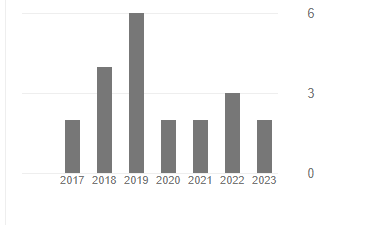


0 Comments
ENGLISH: You are warmly invited to share your comments or ask questions regarding this post or related topics of interest. Your feedback serves as evidence of your appreciation for our hard work and ongoing efforts to sustain this extensive and informative blog. We value your input and engagement.
HAUSA: Kuna iya rubuto mana tsokaci ko tambayoyi a ƙasa. Tsokacinku game da abubuwan da muke ɗorawa shi zai tabbatar mana cewa mutane suna amfana da wannan ƙoƙari da muke yi na tattaro muku ɗimbin ilimummuka a wannan kafar intanet.